(Last Updated: 7/12/2022)
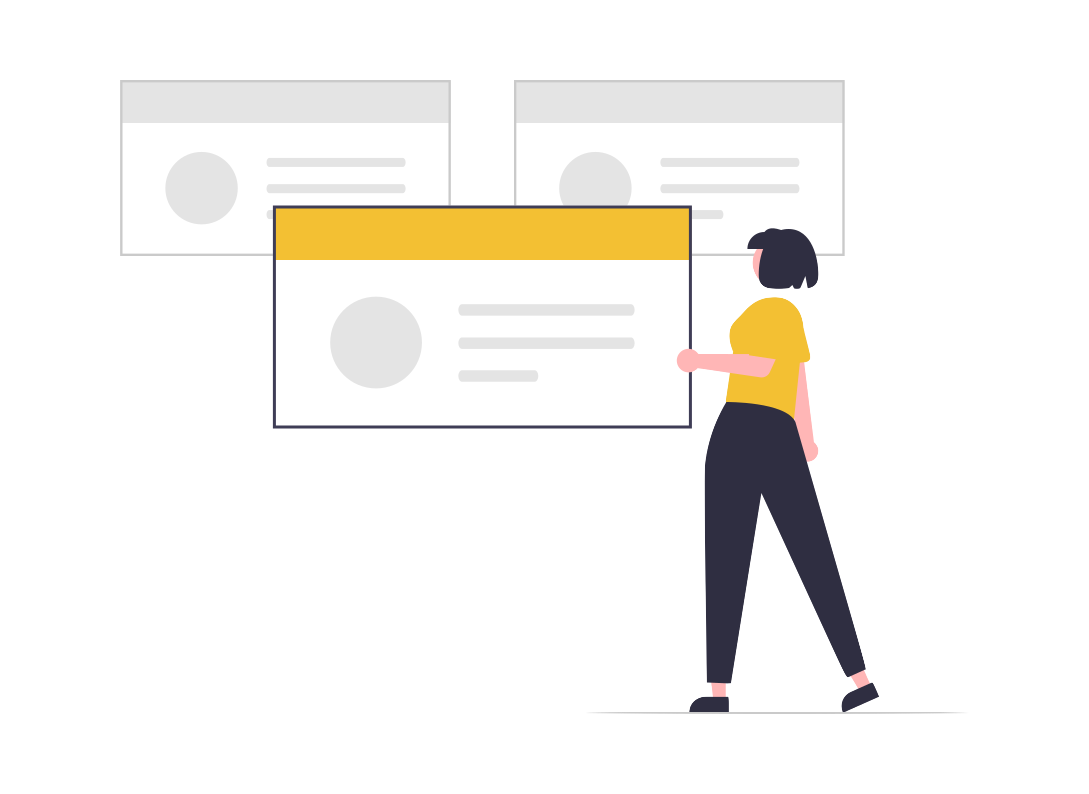
Macktez is not releasing a Windows 11 upgrade at this time, but Microsoft has begun automatic installs on compatible computers.
While there is an option to temporarily defer the automatic upgrade, Microsoft has not provided a way to stop it. In order to minimize inconvenience and potential disruption, clients should plan ahead, take control, and designate a time to manually install the upgrade on all affected machines.
This page outlines Windows 11 specs, features, and requirements. Macktez is unaware of any major compatibility issues at this time. However, if you’re concerned about a particular application, please reach out to your Strategist to review together before upgrading.
To defer the Windows 11 install
To defer the Windows 11 install, follow the steps below which will enable a grace period of up to 5 weeks (an Admin login is required to change these settings). Keep in mind though, that after selecting a grace period, Windows 11 will automatically be installed.
- Right-click on the Start menu button on the Windows Taskbar below.
- Select “Settings.”
- From the left panel, click on “Windows update.”
- You will see a Pause updates option. A drop-down selection menu with options to pause for one week and up to five weeks is to the right. Select the number of weeks you want to stop automatic updates on your PC from the drop-down menu.
To manually manage the Windows 11 install
To take control over when Windows 11 is installed so as not to interrupt work, it can be manually installed.
- Right-click on the Start menu icon on the Windows Taskbar at the bottom.
- Select “Settings.”
- On the left, click on “Windows Update.”
- If updates are paused, click on the “Resume updates” button.
- Under “More options,” click on “Advanced options.”
- On the Advanced options page, make sure that “Receive updates for other Microsoft products” is toggled ON. When this is toggled on, the computer will look for updates for all installed Microsoft software.
- To allow updates to install as soon as they arrive, toggle on “Get me up to date.” Otherwise, set “Active hours,” so restarts won’t occur while the computer is actively in use.
- Click on “Windows Update” at the top of the “Advanced Options” window.
- Click on the “Check of updates” button to begin the update process manually. Future updates will happen automatically.
Note that the computer may need to restart multiple times based on the number of new updates installed. Don’t turn off the computer in the middle of the process and make sure it is plugged in. If the update process is interrupted, it can create file corruption issues that cause errors or even failure to boot.
If you have questions or run into any problems, please email support@macktez.com or call 646.274.0933 (press 0 for Support).